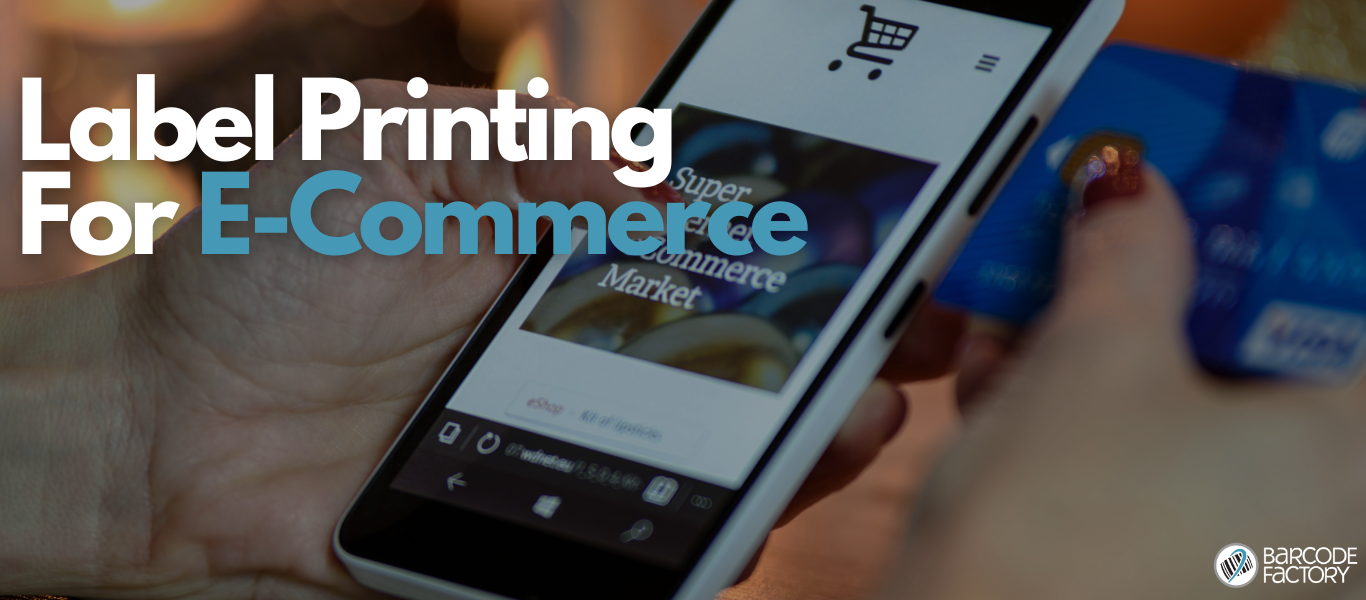How to Integrate Label Printing with Shopify, WooCommerce, and Amazon Seller Central
Choose the Right Printing Method for E-Commerce
Before connecting your store to a label printer, it’s worth knowing which printing method suits your workflow.
Direct Thermal Printing:
Best for high-volume shipping labels. These printers use heat instead of ink or ribbons, which keeps costs low and printing fast. However, labels can fade over time and aren’t ideal for long-term storage or exposure to heat and sunlight.Thermal Transfer Printing:
Uses a ribbon to create durable, smudge-resistant labels that last longer. This method is perfect for product tags, inventory storage labels, or environments where longevity and readability matter.
For most e-commerce users shipping daily orders, direct thermal printers offer the right mix of speed, simplicity, and cost-effectiveness. If you need long-lasting labels or work in harsher environments, thermal transfer is the better choice.
What You’ll Need for a Smooth Integration
Connecting your online store to a label printer isn’t complicated — it just requires the right setup and equipment.
You’ll need:
A thermal label printer compatible with your operating system and platform.
Label design or management software like BarTender, Zebra Designer, or your platform’s native shipping tools.
Connectivity options: USB, Ethernet, or Wi-Fi.
Optional: barcode scanners or mobile computers to speed up picking and packing.
Our Printer Choices
Perfect for businesses that want reliable performance, easy setup, and smooth compatibility across Shopify, WooCommerce, and Amazon.
Zebra ZD421
Plug-and-play with most e-commerce shipping apps
Fast print speeds ideal for 4x6 shipping labels
Multiple connectivity options: USB, Ethernet, or wireless
TSC DA220
Affordable, compact, and efficient for small businesses
Works seamlessly with major label design software
Direct thermal printing for simple, no-ink maintenance
Citizen CL-S700III
Industrial-grade printer designed for high-volume operations
Large media capacity and extremely fast print speeds
Supports both direct thermal and thermal transfer printing
Each of these models integrates easily with popular e-commerce platforms and is built to handle consistent, daily printing loads.
Integrating Label Printing with Shopify
Shopify offers built-in Shopify Shipping, which automatically generates shipping labels. You can also connect your printer through tools like ShipStation, Shippo, or BarTender Print Connector for more flexibility.
How to Set It Up:
Connect your printer via USB or Wi-Fi.
Choose the correct label size (4x6 for shipping, 2x1 for product tags).
Use Shopify Shipping or a third-party app to send orders directly to your printer.
Save your preferred settings as a template for one-click printing.
Shopify’s ecosystem makes it simple to automate labeling — you can print shipping, return, and inventory labels in one streamlined process.
Integrating Label Printing with WooCommerce
Because WooCommerce runs on WordPress, most label functionality comes from plugins. With the right one, you can automate printing directly from your dashboard.
How to Set It Up:
Install a plugin like WooCommerce Shipping & Tax, Shippo, or BarTender Print Connector.
Link your printer and map key order data — SKU, quantity, and customer address — to your label template.
Print labels directly from the WooCommerce dashboard or batch print multiple orders.
Automate label printing based on carrier or order status for faster fulfillment.
WooCommerce’s flexibility means you can tailor your label process to match your exact workflow — perfect for small- to mid-size e-commerce operations.
Integrating Label Printing with Amazon Seller Central
Amazon Seller Central supports both Fulfilled by Amazon (FBA) and Fulfilled by Merchant (FBM) workflows, each requiring specific label formats.
How to Set It Up:
Generate shipping or FNSKU labels directly inside Seller Central.
Export and send them to your connected printer or print through BarTender for bulk orders.
Select the proper label size (commonly 1x2 for product labels or 4x6 for shipping).
Follow Amazon’s placement and barcode readability requirements to stay compliant.
Automating this process reduces manual handling time and ensures your packages meet Amazon’s strict scanning standards.
Tips for Managing Multi-Platform Label Printing
Use one printer model across all your sales channels to keep output consistent.
Standardize label sizes (4x6 shipping, 2x1 product) to avoid reformatting issues.
Store templates in the cloud so every workstation uses the same layout.
Regularly clean your printhead and use quality label materials for clear, scannable results.
A single, integrated printing setup can drastically reduce fulfillment errors and free up your team to focus on scaling sales — not troubleshooting printers.
Have questions about label printing with Shopify, WooCommerce, or Amazon Seller Central? Fill out the quick form below or contact us here and one of our experts will help you!