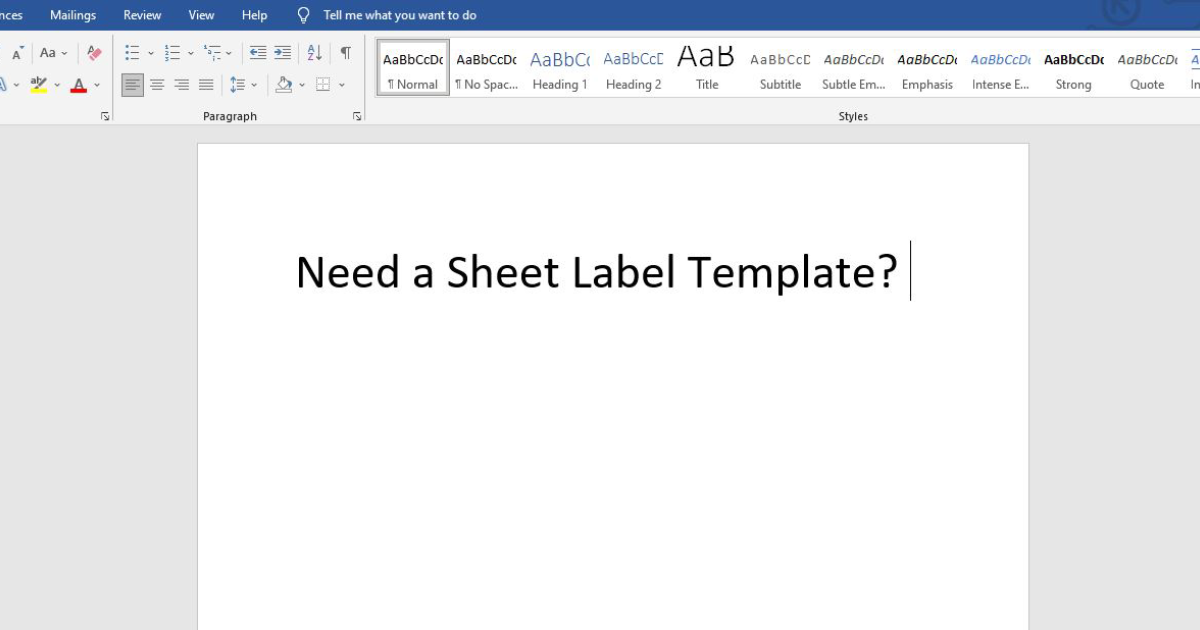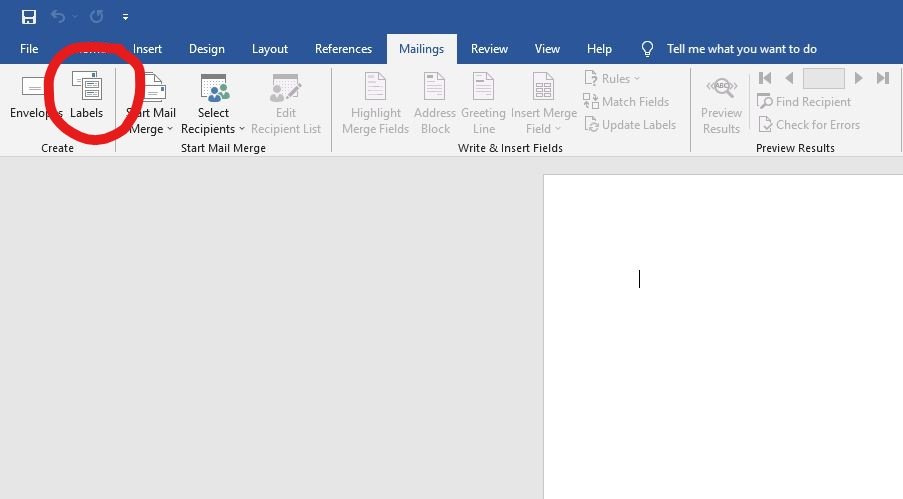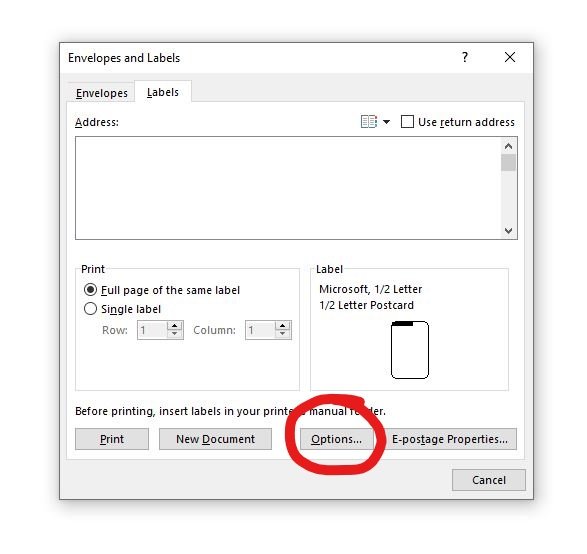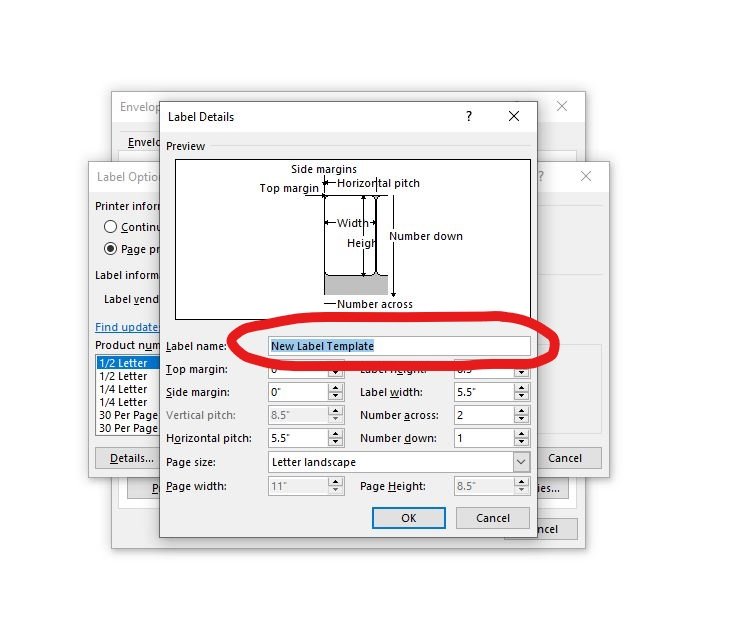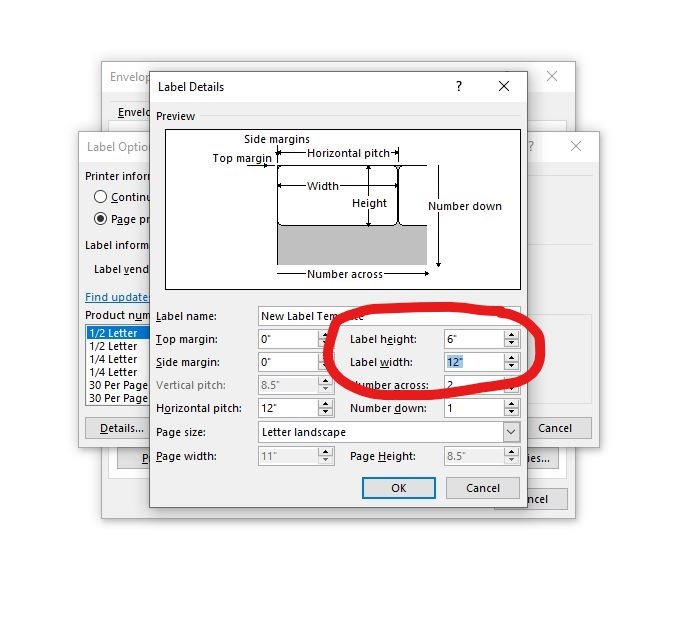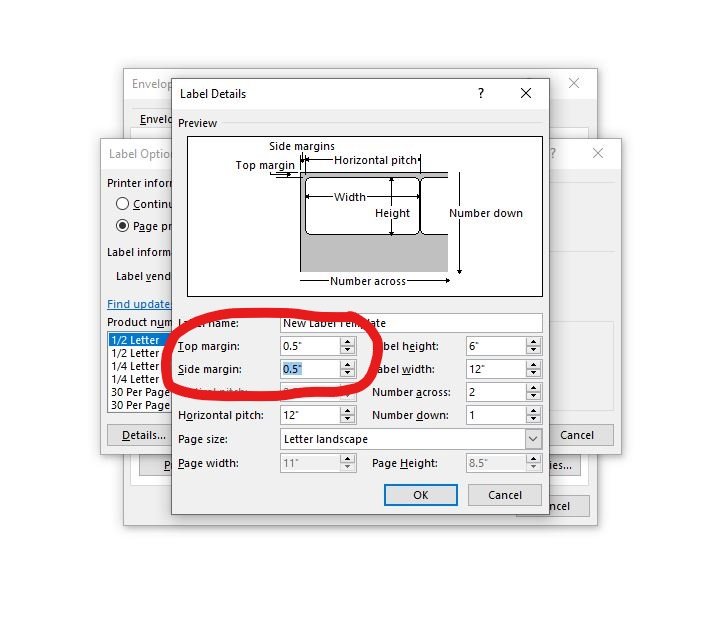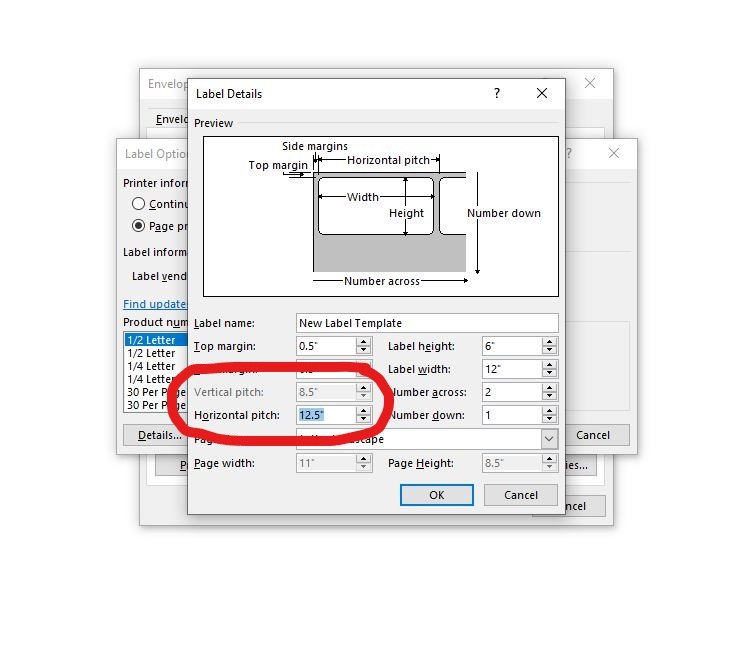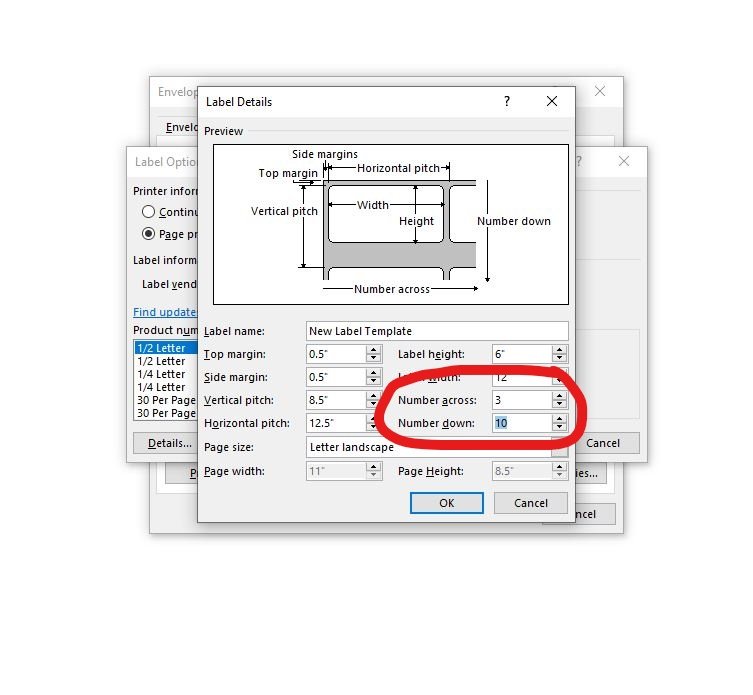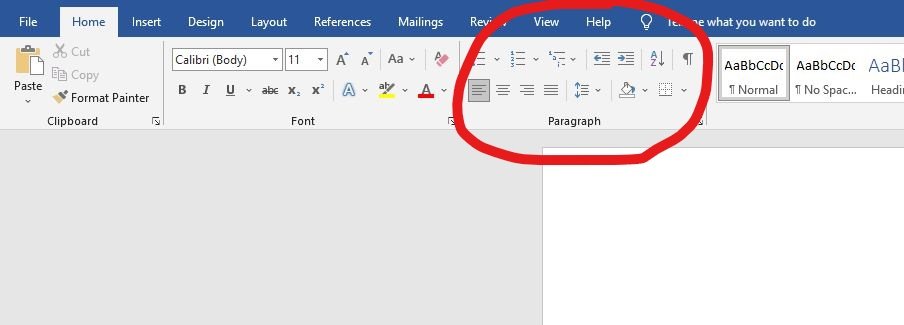How to Create Your Own Label Template in Microsoft Word
A memorable custom label is vital in building brand awareness. However, for some small businesses, having custom labels printed by a third party simply isn’t in the budget. Even if your business can afford it, you may want to cut down on correspondence time and simply do it yourself.
Regardless of your reasoning, you don’t need to worry - with Microsoft Word, creating a custom label template is simple. Here’s how:
1) Create a new document
2) Go to the “Mailings” tab and select “Labels”
3) Select “Options”
4) Select “New Label”
5) Create your label name
6) Enter your label dimensions
This will determine the height and width of your labels.
7) Enter your label margins
Your margins dictate how far away from the edges of the page your labels are.
8) Enter vertical and horizontal pitches
The pitches dictate the amount of space between labels.
9) Enter label quantity
This dictates how many labels you’ll have in each row and column.
10) Check your page size
Make sure that your page is the right size to accommodate your label dimensions. If the page is too small, an error message will appear. If none of the available page sizes fit your label dimensions, you may need to resize your labels.
11) Select “OK”
12) Check that your label template appears under “Product Number”
13) Select “OK”
14) Select “New Document”
This should create a new document with your label template.
15) If you can’t see your labels, go to “Paragraphs” on the “Home” tab
16) Click on the borders box and select “View Gridlines”
This will make your label template visible if it isn’t already.
17) To make sure your margins are correct, go to the “Layout” tab
18) Select the “Margins” update, then select “Custom Margins”
19) Double-check your margins
20) Select “OK”
Congratulations - you just made your own label template! From here, you can customize your labels with whatever graphics or text you want before printing.
Label-Printing Supplies at Barcode Factory
At Barcode Factory, we know that a label template is only part of the process. That’s why we stock everything you need to print your own labels in-house: printers, label stock, thermal print ribbons and more. If you need custom printed labels, we offer fast turnaround and a wide variety of colors, sizes, coatings and more. Contact us here and have one of our certified experts provide a quote, guide you with a purchase or answer any questions you may have.